Settings
Applying Color Faces on Import
Options > Program Setup >General > Assign Materials to Color Faces During Importing InterOp data
When importing an InterOp (interoperability) file into TurboCAD, materials can be added to faces which will assign visual properties, colors and textures to the surfaces of the part to provide a realistic rendering of the part.
TurboCAD allows the import of several compatible software file types, including DWG, STEP, IGES, STP etc. and assigns colors to the surfaces of the 3D parts during import into TurboCAD. The import process uses several methodologies specific to the import file which extracts important geometric and modeling information. In so doing, materials which were assigned to their surfaces in the source software are imported to enhance the surface of the material using :
- Light
- Color
- Texture
- Reflectivity
By activating the Assign Materials to Color Faces in the TurboCAD Program Setup, important identifying features are imported into the host drawing which optimizes the visualization and rendering processes.
To activate this option, navigate to Options > Program Setup > General > Assign Materials to Color Faces During Importing InterOp data, then activate or deactivate the option shown below.

Example
- In the example below left, the model of the connector is opened as an STP file without the Assign Material to Color Faces option.
- In the example below right, the model of the connector is opened as an STP with the Assign Material to Color Faces option.
- The part is rendered in both images using Draft Render > Visualize > Realistic.

NOTE : Certain material types cannot be applied to the surface of parts when this option is enabled and the following warning will be displayed. Deactivate this option shown above, then reopen the InterOps drawing if additional materials and textures are to be added.

By applying color faces on import, complex designs can be rendered using any Visualize render option to provide useful visual information on solids and surfaces, illustrated by the example below. This drawing was imported as a .dwg file with the Assign Material to Color Faces option enabled.
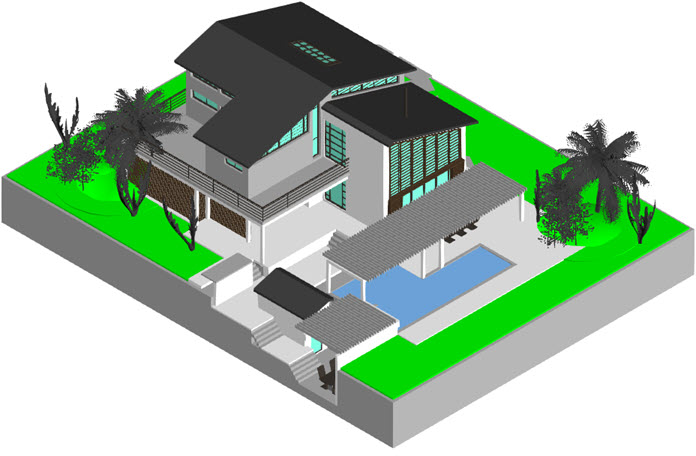
AutoCAD® drawing opened in TurboCAD using the Assign Material to Color Faces option